YouTube is the most popular video-sharing platform that allows everyone to post videos and share them among billions of YouTube users. You can even start a video lecture series on YouTube. Not only this, but you can also leave comments or rating on the videos which are uploaded. The YouTube tips in this post would save your time.
The best part about YouTube is that you don’t need any external plug-in or software to play videos online. All the videos are converted to flash files so that you can play videos anytime. I will share some excellent YouTube tips to save time and enhance your YouTube experience in this post.
YouTube Tips For Video Download
YouTube allows you to watch videos on its website only. But sometimes, we want to download videos to our computer to watch these videos later without the internet. Also, we can share the video to any device after downloading it to a computer or phone. There are the following ways in which you can download videos to your device.
Changing YouTube Video URL
You can save any video to your device by simply editing the URL of the video in the address bar. All you need to do is put “ss” at the beginning of the video URL.
For example, if your video point to following address:

Then you can change the above address to the address given below:

After that, select the video format and quality that you like and download the video directly.
By Using Internet Download Manager
If you have Internet Download Manager (IDM) installed on your computer and its extension is already active in your browser, you can download about 90% of videos online, including all videos from YouTube. All you need to do is install the IDM and its extension, and after that, you will see the download option on the top right corner of the video playing area.
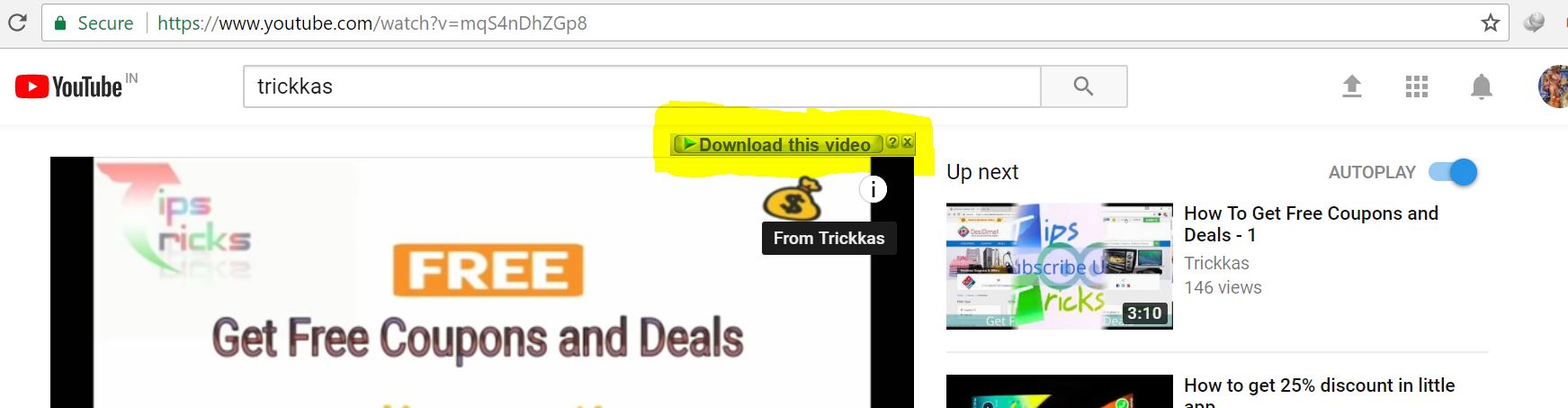
See the highlighted area in the image above. You can also select required resolution and quality which is available in the video.
Using Software (YTD or TubeMate)
If you don’t want to use the steps mentioned earlier, you can download the videos by simply installing software on your computer or smartphone. For computers, you can install YouTube Downloader from this link. Just paste the link for the video in the software which you want to download.
If you want to download videos directly to your phone, then you can download the TubeMate Android app on your android smartphone.
Time Saving YouTube Tips For Beginners
You can use your keyboard shortcuts to control YouTube functions. Here is a list of keyboard shortcuts that you can use on YouTube and browse faster.
Play & Pause
You can simply press the “Spacebar” or “k” key on your keyboard to play & pause a video on YouTube. Also, you can play your video in slow motion if you press and hold down any of these keys.
Skip Or Jump
Press the left or right arrow key to fast forward or rewind by 5 seconds, respectively; if you want to jump by 10 seconds, press and hold down Ctrl Key with the Left or Right arrow key. Alternatively, you can skip a specific percentage (%) of the video. Press the numeric key (1-9) to skip the video by % section. For example, 1 for 10%, 2 for 20%,……5 for 50% etc.
Volume Up/Down (m)
You can increase or decrease the volume of YouTube videos by pressing the up or down arrow key. If you want to mute the video, you can press and hold down the arrow key or press the “m” key.
Full Screen (esc)
You can press the “f” key to switch between full-screen modes. If you’re on full screen, then you can press the “Esc” key to exit from full screen.
Skip Video (end)
If you want to skip a complete video, then you can press the “End” key on your keyboard. You can move to the next video of your playlist by pressing the same key.
Come Back At Starting Point
Press either “0” key or “Home” key anytime on your keyboard to jump to start of any video.
Other YouTube Shortcuts
- m : mute or un-mute video
- > : speed up video playback rate
- < : speed down video playback rate
- c : activate closes captions
- 0 : beginning of the video
- / : search bar
Automatically Repeat YouTube Videos
Let’s assume a situation when you’re listening to a track, and you want to hear it again and again. What would you do then? You need to play the video again and again on YouTube. YouTube doesn’t allow us to repeat any video automatically. But still, some YouTube tips can help you with this.
- First of all, get the URL of the video that you want to repeat.
- Now, edit the URL according to the below image:


- Paste the edited URL in the address bar and you will new window open which will play your video until you close it by yourself.
Share A Video At Any Point
If you’re watching a video and you notice something unique at any point in the video, then instead of sharing the entire video content, you can share the point which you like. You can do this by clicking right on the video and click on “Get Video URL at Current Time.” Alternatively, you can add a time frame at the end of the video URL. To do this, simply add the time of the video in “#t=XXmXXs” or “#t=XXs” at the end of the URL. XXm is the time duration in minutes where XXs belong to seconds.
Create a GIF From YouTube Video
It is one of the excellent YouTube tips to follow in 2021. You can easily create memes from a YouTube video with this feature of creating GIFs. Just follow these below instructions:
- Play any video on YouTube
- Now copy the URL and add “gif” just before youtube.com.
- Your URL must look like: https://www.gifyoutube.com/watch?v=
- Now press enter and customize your GIF.
Isn’t this is something from cool YouTube tips.
These were some of the fantastic YouTube tricks which you can try at your end. I’ll update more tricks in the future once I got some. If you have something to share with us, you can comment down or get in touch with us on Facebook. Don’t forget to share this post with your friends.

