Hello friends, today we will talk about some of the best Android emulators for Windows 10. There are many reasons when someone looks for a free Android emulator that works properly on their computer. Some people want to run Android games, while others want to run Android-only apps. Developers use Android emulators for testing purposes while building new games and Android applications.
In this post, we have selected some of the best Android emulators in 2021. You can use these emulators on your Windows computer or PC and try all the Android applications. Please note that some of these Android emulators are available for free, while others have paid options for some features.
Why should you use an Android emulator on a Windows computer?
Although, there could be many reasons that let someone use an Android emulator for Windows 10 or other versions. Yet, the most common cause is gaming.
- Yes, most people only use Android emulators to play games on their computers. Some of the best free Android emulators in 2021 can run several high-end games such as PUBG Mobile, Garena Free Fire, Call of Duty: Mobile, etc.
- Playing games on emulators does not require a high-end gaming smartphone, and you need not worry about the battery backup. Some peoples play games using the Android emulator to improve their gaming experience.
- Some of the free Android emulators primarily focusing on gaming are Bluestack, LD Player, Nox Player, GameLoop, etc.
- Another reason includes the productivity of Android Emulators. For example, you have a TV app subscription that only works on Android, but you want to experience it on a big screen. In this case, you can use the Android emulator for the computer and experience viewing on the big screen of your computer.
- Using an Android emulator does not require spending a significant amount on high-end gaming phones if you already have a powerful computer.
- If you want to use Android apps on a computer, you can go for Chromebook for a better experience rather than finding a free Android Emulator for Windows 10 PC.
One of the biggest reasons to use Android emulators is development. Developers who build games and apps specifically for Android use emulators for testing purposes. One cannot install the app on a smartphone every time they make changes to the app. Hence, developers use Android Virtual Device (AVD) or the best Android Emulator for Windows to regularly test their apps and games. That enhances their productivity and reduces workload.
Android Studio offers a powerful Android Virtual Device or Android Emulator for Windows to test apps and games.
Let us start with some of the best free Android emulators For Windows 10 PC that you can use in 2021.
BlueStacks App Player
BlueStacks is one of the most popular and oldest free Android emulators by which you can run Android applications on Windows PC and Apple’s Mac OS. BlueStacks is an American technology company that developed the BlueStacks app player in 2011. You can run all the Android applications with the help of BlueStacks App Player on your computer.

Not just Windows, BlueStacks also support macOS. All the basic features are available in the free version, but you will have to upgrade to paid version for more features. According to BlueStacks company, the free Android App Player can run more than 1.5 million Android apps. There have been more than one billion downloads of this Android emulator.
Some of the features of the BlueStacks app player are:
- mouse control
- keyboard mapping
- external touchpad control
- smooth gameplay with high FPS
- Screenshot and video recording
- Multi-instance support
Recommended system requirements for BlueStacks are:
- Microsoft Windows 10 OS
- Intel or AMD Multi-Core Processor with Single Thread PassMark score > 1000.
- Intel/NVIDIA/ATI graphic card with PassMark score >=750.
- 8 GB or higher system memory (RAM)
- More than 10 GB of free disk space (SSD)
- Stable broadband internet connection
How to install BlueStacks on Windows 10:
- Visit https://www.bluestacks.com and click on “Download BlueStacks.”
- Launch the installer when it has finished downloading the setup.
- BlueStacks will install automatically. However, you can confirm installation parameters (i.e., install location).
- After the installation is complete, please wait for it to launch. It may take some time for the first boot.
- Now open Google Play and set up your Google Account to install apps from Play Store.
- Open the app/game you installed and have fun.
MEmu
MEmu is another free Chinese Android emulator that is mainly preferred by gamers. MEmu works perfectly on Intel and AMD processors. You can also run multiple instances at one time for numerous game experiences. Various models allow you to test many applications at once.

If you’re a gamer who has already used BlueStacks, you may find MEmu similar to BlueStacks. Although, the free version has many features; and you have to subscribe for a premium version. Paid version disable ads and adds more customization options.
MEmu gets regular updates to improve its experience. You can download mEMu from its official website.
Recommended system requirements for MEmu to install on Windows PC:
- Microsoft Windows 10 OS with VT Enabled
- Single Thread PassMark score higher than 1500 for Intel/AMD Multi-Core Processors (Check score here)
- 8 GB or higher system memory (RAM)
- Recommended 10 GB free space in SSD.
- Intel/NVIDIA/ATI graphics card with a PassMark score of more than 750. (Check here)
- Stable internet connection with low latency
NOX Player
It is another free Android emulator for Windows and macOS. NOX is quite popular among gamers because of its powerful mapping feature and support for an actual game controller. Not only this, but NOX Player also gives you the ability to key-map gesture controls.

These controls can be adjusted using the arrow keys on your keyboard. NOX player is one of the best free Android emulators that you can use on your computer because it’s entirely free, and you will not have to pay any amount for any feature.
NOX is in active development and gets regular updates. NOX Player is easy to use, lightweight Android Emulator that uses minor hardware. We suggest you use Android Emulator on your computer if you have sufficient hardware resources on your computer.
Some of the best features of NOX
- run all the latest Android apps and games on your computer
- unique Android experience because of intuitively keyboard and mouse mapping
- works smoothly on Windows and Apple macOS
- you can use a joystick or sketch board
- it is stable and does not crash like most of the emulators.
How to install the NOX player?
- Download the NOX player from its official website
- opens the downloaded file to start the installation. You must accept the terms and conditions before installation
- after completing the installation, click on the start button and launch the NOX player on your PC
- Please note that the first boot may take some time to load and set up everything in the background. On some computers, it may take 5 to 20 minutes depending upon the computer specifications
- Launch the player, and then you can open the Play Store and log in with a Google account to start installing the Android application that you wish to use. We suggest you install only the required applications on the emulator.
LD player
LD Player is one of the best free Android emulators for gamers. The gaming community prefers it because of its powerful gaming performance. LD Player also features Android Nougat 7.1 and has some game-oriented features such as keyboard mapping control, multi-instances, high FPS graphical support, and macros.

The best thing about this player is that it is entirely free to use and gets regular updates to improve its compatibility with the latest game. LD Player player supports a wide range of games, including PUBG MOBILE, Garena Free Fire, Among Us, Call of Duty Mobile, etc.
You can use LD Player for gaming and various social Android apps such as Instagram, WhatsApp, TikTok, etc. LD Player is known as the fastest free Android emulator for PC. If you want to compare LD Player with BlueStacks, we suggest you go for BlueStacks App Player.
Android Studio
Android Studio is a development console or IDE (Integrated Development Environment) for Android. Android Studio comes with a bunch of tools to help developers build Android apps and games. Developers can also test their games and applications with an inbuilt Android Virtual Device (AVD).

Although Android Studio is an excellent emulator, yet it is not recommended for non-developers. It has many that are not of any use if you are not a developer. In other words, running the app requires only the virtual device or the emulator, but this IDE includes tools required to build apps too.
Also, Android Studio installation and setup are pretty complicated and not suitable for beginners who only wish to play games. The virtual device may not look as appealing to other Android Emulators out there. Android Studio offers the fastest emulation, and you can even try your apps on many devices, including foldable devices.
Phoenix OS
Phoenix OS is a lightweight desktop environment to run Android applications on your computer. You can easily use many Android apps on your PC with the help of Phoenix OS. It has a taskbar, desktop icons, file management, and multi-windows, etc.

If you want to install any high-end games such as PUBG or Call of Duty, we recommend installing them via Phoenix OS because of its lightweight distribution.
You can use Phoenix OS in a single-window minimize it in the taskbar. It also comes with Microsoft Office Suite for free apps like WPS, Evernote. These apps are optimized for the big screen. Phoenix OS is based on Android 7.1 and supports various peripherals such as a mouse, keyboard, GamePad, add even docks designed for Android.
Although, Phoenix OS is good for running Android apps, yet it is not recommended in terms of security purpose. One can directly install 3rd party apps without even using Google Play Store which is not secure.
GameLoop or Tencent Gaming Buddy
GameLoop is another free Android Emulator for gamers. It was earlier known as Tencent Gaming Buddy, mainly developed for PUBG Mobile. GameLoop is focused on improving the gaming experience.

Players can install a wide variety of games such as PUBG MOBILE, Call of Duty, Garena Free Fire, etc. GameLoop also has the feature of live-streaming your game.
After installing this free android emulator for gaming, you can setup it according to your PC hardware. We recommend having a decent graphic card installed on your computer for better performance of the games. You may not find every other match on GameLoop because its collection is not very big. GameLoop is not suggested for productivity or development testing.
It is a decent gaming emulator that boasts new titles, plus the keyboard and mouse control. For the games released by Tencent, GameLoop is a very good Android Emulator for Windows 10.
PrimeOS
PrimeOS is one of its kind type of Android emulators. Although it can be used as free Android Emulators, it is not an Android emulator. PrimeOS is something like a native Android OS that you can install in the partition of your computer. PrimeOS boots alongside your Windows OS.

- PrimeOS can be used either for productivity or development purposes. The developer mainly uses it because of its complexity in the installation and dual boot nature.
- PrimeOS includes support for mouse and keyboard and access to most of the Android apps and games.
- When you use PrimeOS, you may feel like using a Chromebook (except the Chrome parts).
- You can watch videos and play different games on PrimeOS. This free android emulator was launched in 2019 by an Indian start-up.
How to install the PrimeOS on windows
The installer for PrimeOS has been launched for installing PrimeOS in 64-bit UEFI system dual-boot mode alongside Windows.
- Download the PrimeOS installer and launch the .exe program
- Choose the drive on which you want to make the partition. We recommend using SSD for faster performance.
- After selecting the hard drive partition, put in the space you want to create for the new section. We suggest going for space between 10 – 20 GB.
- Now, proceed to the installation and ignore all the cmd and disk manager pop-ups for formatting the new partition.
- The system will restart, and the installation process will begin.
- After the installation, you will have the boot menu for both PrimeOS and windows.
- Select PrimeOS, and you will boot into native Android OS in this free Android Emulator.
Feature of PrimeOS
- PrimeOS has several features that include desktop experience like start menu, taskbar, and multi-window support with maximize, minimize, close, and resize options.
- You can also disable multi-window for any app if you need
- Standard keyboard shortcuts include Alt+Tab, Windows+D, Alt+F4, etc.
- The taskbar can pin apps, show notifications and system icons.
- Mouse and keyboard are already mapped for some popular games such as Fortnite, Subway Surfers, etc.
- GPU tools are available to fake GPU info for any game.
- Android Studio and PrimeOS are recommended for the developers.
Genymotion
It is among free Android emulators for developers. It is used chiefly for developers because you can test various applications on different devices without even owning them.

One can configure the emulator for several devices and different versions of Android. For example, you can run Nexus 6 with Android 6 and OnePlus 5 with Android 7.
You can also easily switch between virtual devices. If you are not a developer, then it may not be of good use for you. Although there is a paid version, yet you can use it free for personal use.
The best thing that we love about Genymotion is that it is available for your desktop computer and the cloud. That means, if you do not have a powerful computer, then you can use Genymotion directly on your server. Isn’t it cool? Oh yes, it is.
Bliss OS
It is the last in the list but not least in any manner. Bliss OS is undoubtedly one of the most potent free Android emulators you can use on your computer. Bliss OS can be used on your PC via a virtual machine or using a USB stick.
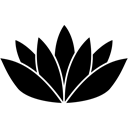
Installing it via a virtual machine is like using VMWare or VirtualBox. If you have already used a virtual machine on the computer, it is an effortless task. Using Bliss OS via USB stick is complex and not recommended for beginners.
Make sure your computer meets all the recommended requirements for the installation before you start the installation of BlissOS.
- Bliss OS offers native Android UI. You will have a virtual device with a clean Android OS that you can use to play games and test multiple apps on your computer.
- If you don’t know how to handle a virtual machine or install via a USB stick, we recommend taking help from someone experienced.
- Bliss OS is one of the free Android emulators For Windows, but you can make optional donations.
Those were some of the best free Android Emulators for Windows 10. Some of these can be used on macOS too. If you are a gamer, then we suggest you can go for either BlueStacks or LD Player. You can also try LD Player for a completely free android emulator with all the features.
For the Tencent games, such as PUBG Mobile, Call of Duty Mobile, GameLoop is a good option. Prime OS and Android Studio are mostly recommended for developers.

