You can easily find Mac address in Windows 10 by following simple steps. Mac address is the physical and unique address of any network device or interface. Every device including your smartphone, computer, tablet, laptop have a network card for all the networking purpose. Every network card have their unique physical address which is called Mac address. Follow any of the below way to find Mac address in your Windows 10 computer.
You may like: Show hidden files in Windows 7, 8 or 10
How to Find Mac Address in Windows 10 Using From Taskbar
This is one of the best and quickest way to find Mac address in Windows 10 computer or laptop or tablet.
1.Click on the Network icon on the task-bar (nearby time)

2. Now click on the “Properties” under your WiFi connection name and a setting page will open

3. Scroll down at the bottom of the setting page and you will see Mac Address of Windows 10 computer you’re using.

Find Mac Address using Command Prompt
This is one of the fastest way to find Mac address of Windows 10 computer you’re using. All you have to do is open the command prompt and type a simple and short command.
1. Open command prompt by typing “command” in search box or “cmd” in Run Box (Windows Key + R)

2. In the command prompt, type “ipconfig /all” and press enter

3. Now scroll down to the “Network Adapter” information and there you can see your Mac address in front of Physical address
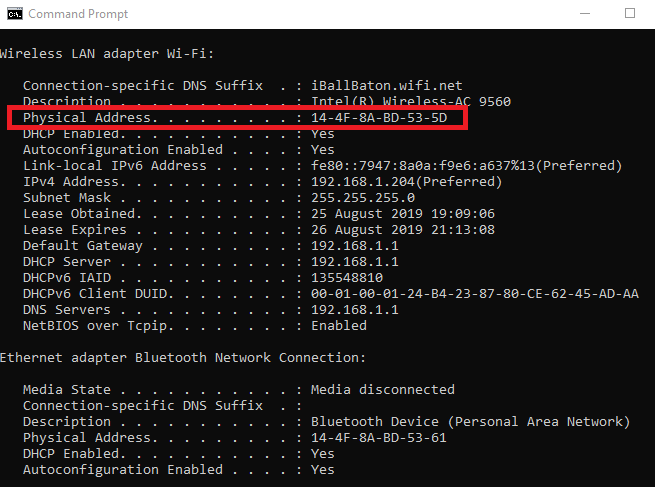
How to Find Mac Address of Windows 10 without Command Prompt
If you don’t find yourself comfortable using command prompt, then you can ignore the above method and focus on this one. In this I’ll let you know about another quickest way to find Mac address on Windows 10 computer without using command prompt. Just follow the below steps:
1.Open network connection by typing “View Network Connections” in search box

2. Now click on the network connection that you’re connected to

3. A small window box will open, click on “Details” button and another window box will show Network Connection Details
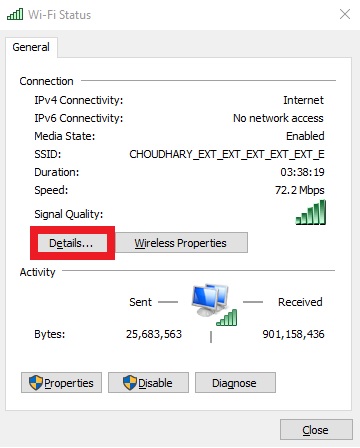
Here you can see your Physical address or the Mac address of your computer

Need of Finding Mac Address in Computer
Well, you might need Mac address of your computer for any reason. If you’re trying to setup your router then you might need to know the accurate address of your computer. You can secure your internet connection by adding Mac filtering in your router settings and for that you will need Mac addresses of the devices that you want to connect in with the internet. Also, you can block or allow network to any device by using the physical address of the device. Not only that, you can even use Mac address to check all the connected devices to your internet connection.
Those were some of the quickest way to find Mac address on Windows 10 computer, if you have any more idea which are not only faster but easier, feel free to share with fellow readers. If you need any assistance with your computer, please feel free to contact us and we will try our best to solve your computer issues.

