In this post, you will learn to create banners for YouTube channels, Birthdays, or other purposes. I will tell you the free, fast, and easiest way of creating banners. These banners can also be used for various purposes such as YouTube channel cover, birthday decoration, promotional banner, website banners, etc.
What is a YouTube Banner Maker
A YouTube banner maker allows you to create banners for YouTube channels by drag-and-drop feature easily. You can create impressive banners without downloading and installing any software on your computer. However, you will need a good internet connection and some creativity. By the end of this post, you will be able to create a beautiful banner by using an online tool and without using any software.
Important things to know while creating a banner for YouTube
Although it has become easier now to make excellent banners and channel arts. Still, you need to take care of few points before trying out any online tool. Here are some tips that you can follow:
- Correct Size: YouTube recommends using a banner with at least 2048×1152 pixels dimensions. But you cannot use any size higher than the minimum as the image size is limited to 6MB or less. However, we recommend using a bit more than that. A banner image with 2560×1440 pixels can work well to create stunning art for your channel.
- Quality: The quality of your banner must be high as pixelated banners can have wrong impressions on users. Make sure you use high-quality images in the banner.
- Readable Text: It would be best to use readable text on the image you are creating for your online presence. Also, do not forget to highlight the most crucial text with effects. The banner should allow viewers to understand the theme and category of your channel.
- Call to Action: It is a good idea to include a call-to-action on your banner image. Most people now use YouTube on bigger screens such as Smart TVs, laptops, etc. Just try to imagine how your banner would look on a 30-inch screen.
- Logo & Colors: Creating a banner with your logo and colors matching with the channel is really good. It makes the channel art attractive and gains the viewer’s attention
How to Create Banner for YouTube Channel
A banner is most important for any brand as it represents its online presence. In shorts, a banner is your channel’s identity on YouTube. I am sharing some of the best ways of designing a beautiful channel art for your YouTube channel. Please follow the below step-by-step guide to quickly make an attractive banner (channel art) for YouTube.
Canva Youtube Banner Maker
Canva is the best online graphic designing tool that anyone can use. They have a simple and easy-to-use layout. Even a noobie can create stunning images using Canva. The best part is, there is no need to install any heavy software on your computer. You can use it directly from your internet browser. Follow the steps below to create a banner YouTube channel using Canva.com:

- First, open your internet browser and visit canva.com. We recommend using the Microsoft Edge and Brave browser instead of Chrome. Here is why!
- On the Canva home page, type “YouTube channel art” and click on the search result with the same name. If you want to save your designs, you can sign up and create a free account.
- It will open a new page with a blank sheet. Now, select the pre-made template or start from scratch.
- You can add more photos, graphics from the Elements tab in the left menu bar.
- Click on the Upload tab to upload your logo or any custom design.
- Canva also allows you to add text and change the background for your YouTube banner.
- Once you have finalized the design, click on the download button and download your banner image. You should always use PNG format for the best quality.
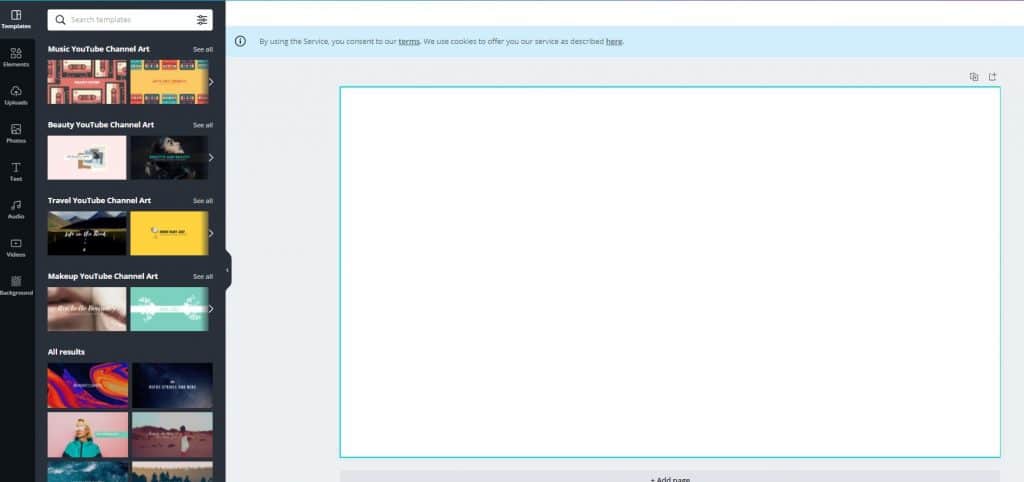
Please note that there are limited features in the free version of Canva. You can upgrade to get more features and access to pre-made graphics, stock images, and other customizations.
Start Your Canva Pro Free Trial
That was the best way to create a banner for a YouTube channel online using Canva. But that’s not what we can use to create stunning channel art. Proceed to the next section and learn about another free tool to create the graphics of your choice.
Adobe Spark – Easy Graphics Maker
Adobe Spark is another graphics designing tool that offers easy-to-use graphic design and banner-making solutions. You can create custom images for social media, banners, art, logos, etc., by using Adobe Spark. Follow the below steps to create a YouTube channel art easily:

- Visit the Adobe Spark website here and click on the button that says, “Design your own YouTube banner now.”
- Log in to your adobe account so that you can use Adobe Spark. You can create it for free
- On the next page, choose the size of the image you want to create with Adobe Spark. Simply switch to the custom tab and enter the banner size (i.e., 2560×1440 px) and click on the Next button.
- Now, choose a background image for your banner. You can also upload a custom background if already have one or choose a free image from Pixabay. If you do not want to use any background image, for now, click on the Skip button.
- A visual graphic editor will be ready for your now. Here you can add text, photos, icons, logos, and background.
- Once, you are done with the editing, click on the Download button on the top right corner and download the banner you designed.
Please note that the free version of Adobe Spark will have a watermark on every image you create. To remove the watermark, you will need to upgrade to a premium version. In such a case, using Canva is more beneficial as it does not include any watermark on free images.
PicsArt YouTube Banner Maker
PicsArt is one of the best image editors and graphic design software. It is one of the top image editor apps for Android and iOS devices. However, you can also use it to create stunning YouTube channel arts. There is no need to install any app, and PicsArt also provides a web editor for instant graphic creation. Follow the below steps to create a YouTube banner using PicsArt:

- First of all, click here to open the PicsArt YouTube Banner Maker web editor.
- Now choose any free template your want to use. If you use a Premium template, you will not be able to download the image without a subscription.
- Add text, photos, colors, and background images to your banner.
- After finalizing the design, click on the Export button on the right corner and customize to download the banner you just created.
Please note that PicsArt only allows JPG file format for free users. However, you can start your free trial if you want to use Premium images and features.
Create YouTube Banner for Channel Without Using Any Tool
As you can see every free tool (online or offline) put some restrictions and limitation on the features they provide. So far, Canva is the best online tool that can be used to create banners for birthdays, YouTube channels, Facebook Cover images, etc. You can create designs easily without logging in and without any watermark on your images.
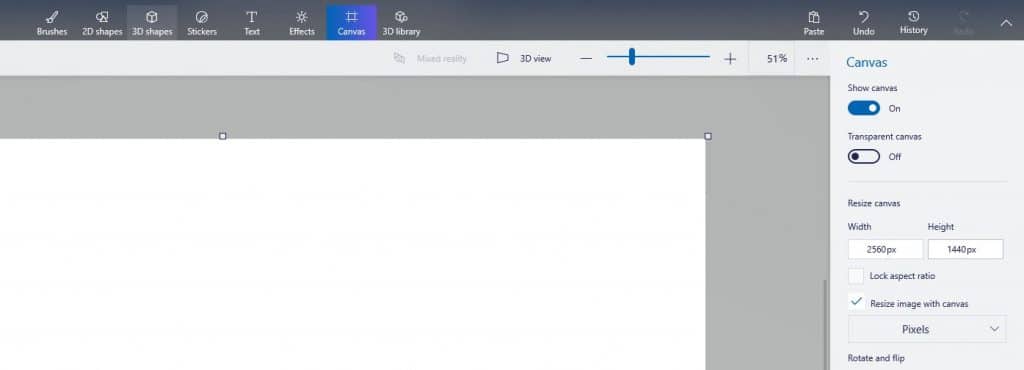
However, if you want to customize everything on your image and start from scratch without using any tool, you can easily do it on your Windows computer. Every Windows 10 computer now comes with the Paint 3D app pre-installed that can be used to create good images. Here is how you can create YouTube channel Art and other banner images for Birthdays, Facebook, Twitter, etc.
- In the search box (on the taskbar), type “paint 3d” and press Enter button to open the Paint 3D app.
- Click on the New button and start the app with a blank white sheet.
- From the top menu, click on Canvas and set the image resolutions (on the right panel) to 2560×1440 pixels for YouTube Banners.
- You can add 2D and 3D stickers to your banner and add emojis, icons, and other graphics to the image.
- If you want to use a custom background, simply get any for free from Pixabay and use it on the Paint 3D app.
- The Paint 3D app allows you to add 3D text and various visual effects. Make sure you choose the best to make the channel art look attractive.
- Once you have made all the changes and satisfied with the design, click on the Menu tab (top left corner) and click on Save As button to save your design.
- Upload the banner to your YouTube channel and showcase your creativity.
Wasn’t that easy? You can create several designs for free without using any external tool or internet. The app is already installed on your computer. However, if you want to use custom YouTube banner templates, I recommend you use Canva.
Frequently Asked Questions (FAQs)
What to include in YouTube Banner?
Here are a few things that you can include in YouTube banner to make it more productive and attractive:
- Overview of the channel (graphical sneak peek view of your channel)
- High-quality images and graphics (emojis, icons, etc.)
- Logo and tagline or slogan
- Color and font theme matching to the channel
- Call-to-action (optional)
Can I create YouTube banner for free?
Yes, you can easily create free banner for YouTube by following the guide as mentioned above.
How to select the best image size for YouTube banner?
Google recommends a minimum 2048×1152 pixels image size for YouTube banners. However, it is recommended to use 2560×1440 pixels that are of 6MB or less. Please note that if a user has a small screen device, the banner image will be shrunk to fit the screen. Hence, it would be best to keep the content in the center of the picture.
What is the best way to make a banner?
The best way to make a banner is to use proper background and creative editing skills. You can also use free templates to edit the images. But it is your creativity that makes it unique.
That is all, folks! If you have any other questions, please feel free to ask us. We will upload more useful content to help you in the best possible manner. Always remember, Trickkas is here as your internet companion.

