You need not look any further if you’re facing a battery drain issue on your smartphone (Android or iPhone). We have come up with highly effective tips and tricks to fix the battery drain issue on Android and iPhone. All the fixes are tried and tested by us.
There can be any number of reasons for the battery to run out before time. The best fix for a draining battery is to find out what is causing the issue. Once you’re identified the culprit app, just say Bingo!
- Improve Battery Life on Your Smartphone:
- A. Restricting Apps that can cause battery drain:
- B. Ideal Display Settings for Android to avoid battery drain
- C. Change Connectivity Settings (GPS & Location)
- D. Other Settings to Fix Battery Drain Problem in Smartphones
- E. Proper Charging Can Fix Android Battery Drain Issue:
- F. Restarting & Resetting Might Fix Android Battery Drain
- G. Keep your phone updated
Improve Battery Life on Your Smartphone:
We can do it all on our smartphones nowadays whether it be listening to music, watching videos, browsing social media, or playing high-end games like PUBG mobile, Subway Surfers, etc. Although we enjoy doing all these things on our smartphones, yet we are disappointed with battery performance.
There was a time in 2015 when I bought a new smartphone that claimed to have a battery life of more than a Day. Since then, there have been a lot of developments in the name of software, hardware, faster charging, still, a phone with a battery lasting for more than a day is considered quite impressive.
A. Restricting Apps that can cause battery drain:
You can find an app for literally everything on your smartphone. From calling to playing HD videos, everything is managed by a specific app assigned to do the job. System apps are pre-installed and required for the basic functionality of the smartphone.
You can install more apps and games later according to your use. But not all these are friendly to your battery life. Some can be a heck to the battery performance and can cause battery drain issues on the Android smartphone you have.
You can check battery usage by each app by following the below method:
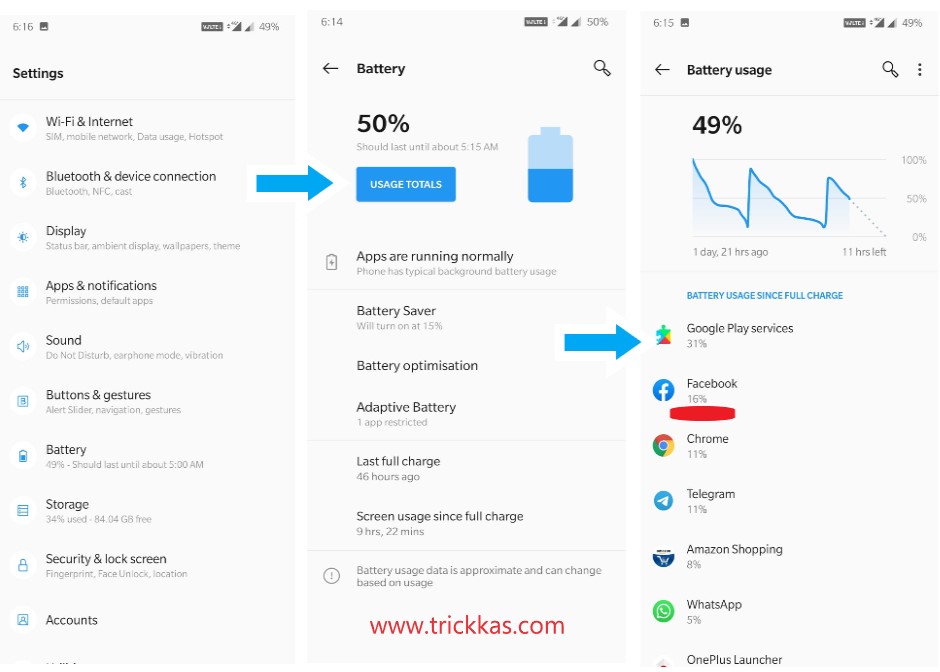
- Depending upon your phone’s software, the steps may vary to find apps that cause battery drain. To check the battery usage of an app, go to Settings > Battery > Battery Usage.
- Here you can see the list of all apps that are using the battery in your phone. The app consuming more battery will be at the top.
- Here you can notice unusual behavior of any app (i.e., if you see an app on the top which you haven’t even used). Some apps can continue to run in the background before your prior knowledge.
- Click on the app and you can see the option to restrict the background activity. Restricting background activity of an app will not allow the app to run in the background but you may miss some important notifications on some apps.
- You may not be able to restrict the background activity of some system apps as it will cause the improper functioning of the smartphone.
- Restricting background activity of apps is one of the best ways to fix the battery drain issue in Android smartphones. You can easily limit background usage by changing settings in developer options setting. Go to Settings > System > Developer Options > Scroll down to apps > Don’t Keep Activities (enable it).
B. Ideal Display Settings for Android to avoid battery drain
Nothing can beat the feel of using a vibrant, bright display but this is the biggest cause of battery drain issues in many smartphones. Apart from battery life, using too long a bright display is not good for human eyes too.
You can definitely improve your smartphone’s battery life cycle by making a few changes in the display settings. These changes are common in most Android smartphones but steps may vary depending upon the software.
- Turning off Auto-Brightness: Yes, we know your phone has an auto-brightness but, we suggest you disable the auto-brightness feature and set the brightness level to a relatively low level possible. The reason behind, your phone won’t have to change the brightness level, again and again, also you can use it according to your eyes comfort and battery life. You can disable auto-brightness on Android smartphone by following Settings.
- Switching to Dark Mode: If your phone supports dark mode then you should enable dark theme in your Android display settings. Dark mode consumes less battery and helps fix battery drain at some points. Moreover, with Android 11, system-wide dark mode is here. The system-wide dark mode will be available to all apps. If your phone doesn’t have a dark theme available, you can try enabling the setting for each app manually. Many Android apps allow dark mode.
- Sleep Timeout: This is one of the most basic yet important display settings. Sometimes we might forget pressing the lock button and then display will continue to use it even when the phone is ideal. We suggest you set the screen timeout to 15 seconds.
C. Change Connectivity Settings (GPS & Location)
So far you have tried turning off background applications and tweaking the display settings for the best performance. Apart from these fixes, changing the connectivity settings will also help you fix the battery drain issue in your smartphone.
If you’ve ever used Google Maps or any other navigation services (that require GPS to be turned ON), you might have an idea of how quickly the battery runs out. The worst scenario is that many apps use location services (in the background of course), even when those aren’t in use.
Here are some quick settings you can apply if you want to save the juice in your smartphone:
- If you just care about long battery life, we suggest you turn off the GPS (Location Services). Although it not feasible to just completely ignore the locations services, yet it’s a good option to increase fix battery drain issue.
- Many apps use locations services for security (financial apps), features (localized search) and other options apart from Navigation. If you just want to turn OFF the navigation services and continue using other services, you can set location setting to Device only.
- To enable this feature, head over to Settings > Security & Location > Advanced > Scanning and disable Wi-Fi Scanning & Bluetooth Scanning. For some devices, you might need to go to Settings > Security & Location > Location and switch the mode to Device only. Wi-Fi scanning and Bluetooth scanning are used for accurate location services and this can create an issue in some apps requiring location services.
- Also, if you notice some location activity of any app, you can disable it by visiting Settings > Apps & Notifications > App Permissions > Location.

D. Other Settings to Fix Battery Drain Problem in Smartphones
- Disable Live Wallpapers: Live wallpapers feel great but they are not battery-friendly. You might notice the battery drain problem after enabling live wallpaper on your smartphone. Regular wallpapers are a great choice for improved battery performance and use very less battery. Also, for many flagship smartphones that come with AMOLED display, dark wallpapers are battery-friendly and save important juice.
- Enable Power Saving Mode: Enabling power saving mode is a simpler yet powerful way to fix battery drain in your smartphone. Power saving mode disables non-essential services and features in the smartphone so that you can save as much battery as possible. Power saving mode disables background activities and turns OFF the connectivity to ensure you can get calling and messaging feature. We can enable power setting mode by visiting Battery Save the setting and even set it for automatic turning ON at a specific battery level.
- Some smartphone manufacturers (Huawei & Samsung Etc.) support modified power-saving mode that strips the smartphone to a basic phone with calling and messaging function only.
- Adaptive Battery: The feature is available in Android Pie and it limits the battery usage for less frequently used apps and automatically adapts the way you use apps in your smartphone.
- Fix Battery Drain by Disabling Widgets: Widgets are also crucial for battery life and should be disabled to fix the battery drain problem. Although widgets are useful and convenient to use, yet they consume too much of the battery juice. It is ideal to use very a smaller number of widgets or no widget at all.
- Airplane Mode Trick: If you’re in an area where network coverage is very poor or have no network coverage at all. You should switch to airplane mode to avoid unnecessary battery usage. This is because the SIM operator will always try to connect to the network and consume much battery.

E. Proper Charging Can Fix Android Battery Drain Issue:
To improve the life cycle of your smartphone’s battery, you should adopt proper charging techniques. It is advisable to charge your smartphone when it reaches below 20% for a faster charging experience but it can also decrease battery life after a while.
Charging the battery from a very low level to a full level can drastically degrade the battery. We suggest you keep your phone’s battery between 40% – 90%.
You can plug the charger when the battery falls at 40% level and disconnect the charger once it has crossed the 90% mark. Keeping the phone plugged in even after fully charged is also a big reason for decreased battery life.
F. Restarting & Resetting Might Fix Android Battery Drain
Restarting the Android smartphone can flush out many battery-hogging processes running in the background. This is one of the finest ways to fix the unnecessary problem (official Advice from Google).
There might be some possibilities that your phone is consuming more battery because of some corrupted software file or there might be some error with the OS itself.
Take your backup first and then perform a simple hard reset on your smartphone. This will erase everything on your phone and reset the factory settings.
G. Keep your phone updated
Software updates bring something good most of the time. But sometimes, they bring the fixes which might be causing some issues with the performance. It is always advisable to keep your smartphone updated. This will not only help to fix the battery drain in Android or iPhone smartphones but also fix other issues related to performance and security.
Those were some ways that can help fix the battery drain issue in most smartphones. If nothing works for your smartphone, please comment down your smartphone model and OS version for more extended help.
Remember, these fixes can help in terminating excess use of battery juice but this cannot just double the battery life.


your tips are very good keep posted these kind of solutions & tips
Thank You!