Are you struggling to find a good and free screen recorder for your computer? Don’t worry; I have got it covered in this post. By the end of this post, you will be able to record your computer screen easily and for free. So, grab your coffee and make a list of all questions about screen recorder software.
Read the post carefully, and it will answer your questions about free on-screen recorder software. You can use some of these software on Windows, Mac, and Linux.
So, let’s dig in!
What is a free On-Screen Recorder Software?
Let’s start with the basics first. A free screen recorder software allows you to record the entire display of your computer or some part of it. You can use it to record presentations, explanations, lecture videos, and more.
Some premium video editing software (e.g., Camtasia, Filmora, etc.) have an in-built screen recording feature. We will discuss those software later. For now, just focus on the free screen recorders for Windows, Mac, and Linux.
An excellent free screen recorder has the following features:
- Options to change resolutions/quality
- Instant sharing
- Annotations
- At least 5-10 minutes of free recording
- No watermark
Screenrec – Completely Free Screen Recorder Software
Screenrec is on top of our list of free screen recording software for Windows, Linux, and Mac. The software is entirely free as I write this post. There is no time limit (for registered users) and no watermark on the recorded videos. You can use Screenrec to record videos for business, take a screenshot, record tutorials, and more.
Screenrec saves time and establishes faster communication, allowing you to create and share instant video messages and screenshots using cloud save technology.
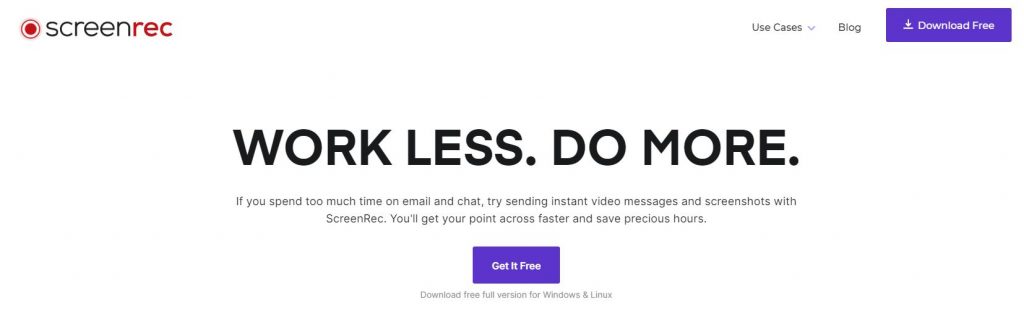
You can save the videos locally and manually upload the videos to YouTube, Google Drive, Facebook, etc. But you can also use free cloud storage (2GB) for auto uploading and then share the link.
Here are some of the features of Screenrec:
- Completely Free (as of now)
- No watermark
- Quick screenshots
- No time limit on recording
- Video and audio support
- Cloud video hosting (2GB)
- Windows, Linux, and Mac (Mac version will come by Oct’21)
- Lightweight
- No ads
- Multiple video quality (SD, HD, and 4K)
- No video editing
You can learn more about this free on-screen recorder at their website.
Important: Please note that the software is available for free of cost now, but there will be upgrade options later. However, you can try and use it for now. You can remove the 5-minutes time limit by creating a free account on the Screenrec website or software.
Loom – Free Screen Recorder for Work
Loom is another free screen recording software. The functionalities are limited, but I prefer it mainly because of three reasons.
- Quick Editing after recording
- Browser extension
- Quick sharing
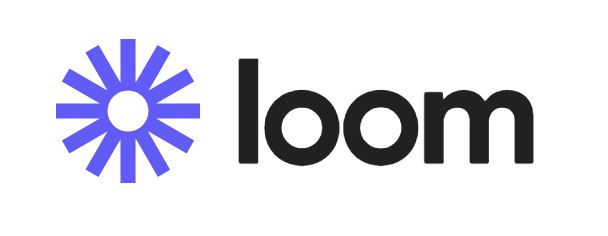
Loom is the best video messaging for work and is being used by many companies. Their free plan has the following features:
- Up to 5 minutes video recording
- Easy screenshots
- Camera/audio and screen recording
- Browser extension
- Computer software
- Cross-platform compatibility (Mac, Windows, Android, and iOS)
- Up to 25videos / person
- Team workspace
- Viewer analytics (check how many times your video was viewed)
Loom also offers free education plans for Teachers.
Screencast-O-Matic
Screencast-O-Matic is another popular screen recording software having millions of active users. You can quickly create, edit and share videos using Screncast-O-Matic free screen recorder software for Windows, Mac, Android, iPhone, iPad, and Chromebook. But the problem is, there will be a watermark on the videos.
If you are looking for a free screen recorder without a watermark, you should go for Screenrec or Loom.

Here are some features of the free version of Screencast-O-Matic:
- Up to 15 minutes recording
- Screenshot
- Trim recordings
- Directly publish to Screencast-O-Matic, Google Drive, or YouTube
- Quick sharing to Twitter, Facebook, and Google Classroom
- 30 Music tracks to add
- 25GB / month bandwidth
- Screenshot Steps tool
- Share videos with an expiration date
- Password protection for shared videos
- Watermark
- Playback pages with ads
However, the features are limited, and the videos will include a watermark. Still, it is a lightweight and easy screen recorder software for computers. You can upgrade to the Deluxe version and unlock more options of this software for as low as $1.65/month if you want.
How to record screen on the computer
Please follow the below step-by-step guide to record the screen on your computer.
1. First, download a free screen recording software for your computer (Windows, Mac, Linux, or Chromebook).
2. Now, double-click on the downloaded file and install it by following the instructions.
3. Once the installation is finished, launch the screen recorder.
4. The pinned tab will show on your computer screen depending upon the software you have downloaded.
5. From the pinned tab, click on the camera icon to take a screenshot. You can also take a screenshot on your Windows computer by pressing Windows + Shift + S (Windows) and Shift + Command + 3 (Mac).
6. To record a screen, click on the video camera icon and select the area to record the screen. You will have the option to record the entire screen or a section of the screen.
Related: Edit Videos on Mobile and Upload to YouTube
7. Before starting the recording, do not forget to customize the mic, camera, and video quality settings.
8. You should also check the default location to save the files on your computer. Loom will automatically upload the video to the cloud. Screenrec uploads the files on the cloud and gives you the option to save files locally.
9. Click on the Stop icon to stop the recording. You can also specify the shortcuts to start or stop the free screen recorder on the computer.
10. The free version of Loom allows you to quickly edit the video before sharing it with others. You can also use Canva for instant photo and video editing. Learn more here!
See, it’s not that difficult to use a free screen recorder on your computer. Now give it a try by yourself and share your experience by commenting down below.
You can also get in touch with Trickkas for any help, and I will always welcome your honest feedback. If you like the post, please do not forget to share it with others; if you do not like it, let me know, and I will improve it.

